Monitor a District-Wide Inventory
A district resource manager can start an inventory for the entire district and monitor each site's progress for:
- The number of accounted-for items
- The number of unaccounted-for items
- The percentage of the inventory completed
To view the progress of a district inventory:
- Log in to the district.
- Select Admin > Inventory.
- Click the View In-Progress & Completed Inventories link.
- Next to the inventory you want, click View.
The list shows all sites included in the inventory.
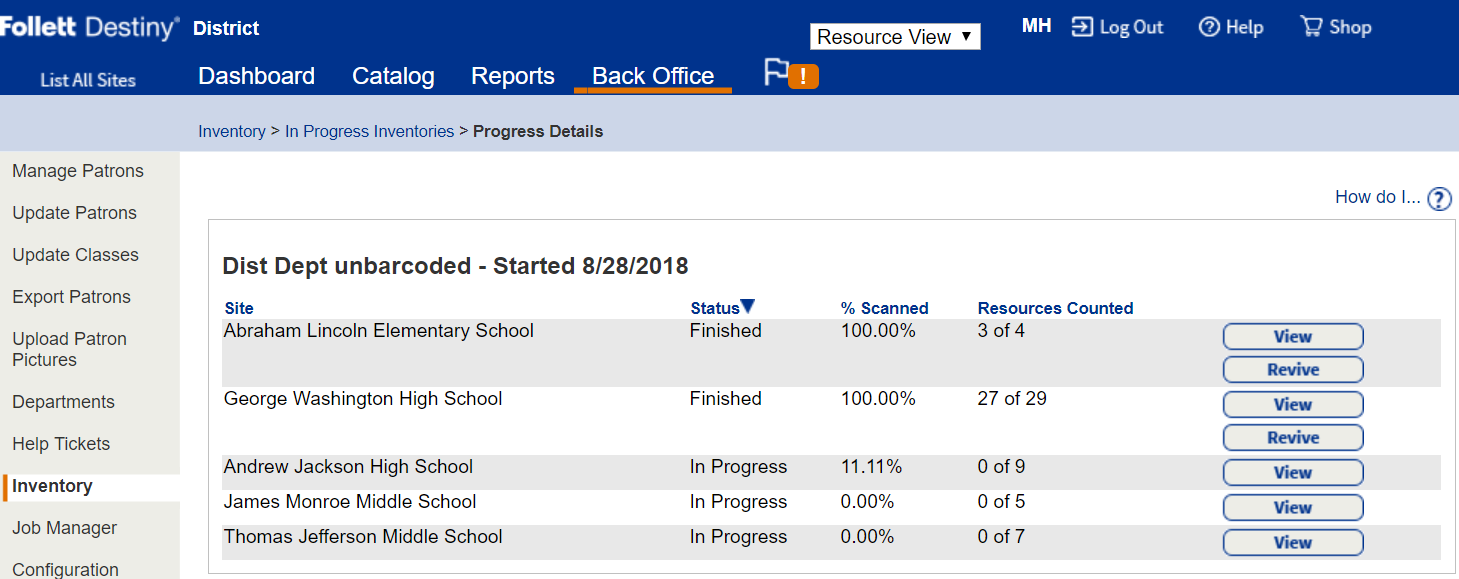
Do any of the following:
- To sort the list, click any column heading to sort by that column in descending order. Click the column heading again to sort the information in ascending order.
- To generate a list for a site of all items in the site's inventory, only the unaccounted-for items, or only the accounted-for items, click View.
- To reopen an inventory if a site has not accounted for all its items or if it finished prematurely, click Revive. Revive lets the site resume accounting for its items; it does not reset any accounted-for or Lost items back to unaccounted-for.
|
Note: The % Scanned column may not display 100% for a site when it is finished. If the site failed to find any items or marked items Lost, the percentage may be less than 100. |